Forum rules - please read before posting.
Best way to set up pixel art
Hi!
I'm sorry, I know this isn't specifically an AC question, but I figured there's probably a bunch of people on this forum who know about this for good reasons.
I'm working on a game where I'll be using 320x240-ish resolution pixel art.
As far as I understand, there's no way to actually set a specific project resolution in Unity (I've been working in Adventure Game Studio before, where it's possible to choose between specific resolutions). Instead you simply make a background as large as you like, and then tweak the camera size to fit the background - is that correctly understood?
But if I import a background that measures 320x180 pixels (the 16:9 counterpart to 320x240) and tweak the game camera to fit the background, when I play the game the background becomes blurred as it's scaled up to fit the 1920x1080 resolution of my screen.
I know you can compensate for this by changing the pixels per unit value of the sprite, yet I haven't fully understood yet how this works.
What I'm really interested in is hearing people's opinions about whether that's the best way to do it in the first place, or if I should rather scale up my sprites to 1920x1080 resolution (with nearest neighbor to preserve the sharp pixelation of the original art) before I import them? Or if there's some other way I haven't thought about...
So, what do you generally consider the best practice for creating and implementing pixel art (in AC) in Unity?
Thanks!
I'm sorry, I know this isn't specifically an AC question, but I figured there's probably a bunch of people on this forum who know about this for good reasons.
I'm working on a game where I'll be using 320x240-ish resolution pixel art.
As far as I understand, there's no way to actually set a specific project resolution in Unity (I've been working in Adventure Game Studio before, where it's possible to choose between specific resolutions). Instead you simply make a background as large as you like, and then tweak the camera size to fit the background - is that correctly understood?
But if I import a background that measures 320x180 pixels (the 16:9 counterpart to 320x240) and tweak the game camera to fit the background, when I play the game the background becomes blurred as it's scaled up to fit the 1920x1080 resolution of my screen.
I know you can compensate for this by changing the pixels per unit value of the sprite, yet I haven't fully understood yet how this works.
What I'm really interested in is hearing people's opinions about whether that's the best way to do it in the first place, or if I should rather scale up my sprites to 1920x1080 resolution (with nearest neighbor to preserve the sharp pixelation of the original art) before I import them? Or if there's some other way I haven't thought about...
So, what do you generally consider the best practice for creating and implementing pixel art (in AC) in Unity?
Thanks!
Howdy, Stranger!
It looks like you're new here. If you want to get involved, click one of these buttons!
Quick Links
Categories
Welcome to the official forum for Adventure Creator.

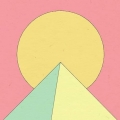
Comments
There are some notes regarding this at the start of the "Preparing a 2D scene" chapter of the Manual. The size of the background (in pixels) can be anything, as the Pixels Per Unit value can be tweaked to change it's scale in your scene. Their perceived scale in a scene should be comparable with that of the 2D Demo's, which can be dragged into your scene via the AdventureCreator/2D Demo/Graphics/Park folder.
The blurring of pixel art can be prevented by changing the Filter Mode to Point in the Texture's Inspector.
You may also want to see the "Retro movement" chapter of the Manual for pixel-perfect motion of your characters.
I think I understand it a little better now.
I'll look into the resources you mention as well, thanks.