Animations from tutorial files are not added to Blend Tree.
As I wrote earlier in the comments under the 3D Tutorial video, the problem is this:
When I create three empty animation slots in Blend Tree and try to drag and drop the three corresponding animations Idle, Walk and Run there according to the tutorial (14:16), nothing happens. The slot shows that you can add by dragging, but after dragging it continues to show None and nothing is added accordingly:( The same thing happens if you do not drag and click on the small + right of the slot and select from the list of animations manually. Nothing in the end is NOT added!:( What could be the problem? The impression that specifically Tin Pot animation Unity does not see! Because everything else he normally adds and shows the Preview window, but here he even in the Preview does not see anything! Tutorial files were imported correctly. Everything worked fine until this stage!
I tried completely reinstalling Unity, from 0 creating everything and repeating. When I got to this step I ran into the same problem again. Animations are not inserted from the tutorial files neither by dragging nor by selecting them in the menu.
I recorded a video of the problem.
Howdy, Stranger!
It looks like you're new here. If you want to get involved, click one of these buttons!


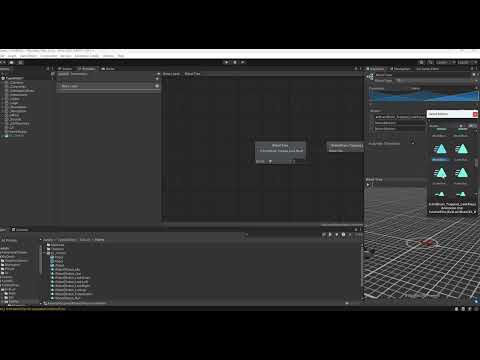
Comments
I noticed that at this moment there is an error in the console, as on the screenshot:
Anyway, after trying different options I solved the problem. Selecting Tin Pot in the animation settings in the Rig tab changed Legacy to Generic and everything worked. I don't know if this is the right solution, but it helped and did not cause any other problems in this case.
Welcome to the community, @Noosphere.
I'd say that's the right solution - and the fault is mine if they were set as Legacy by default. I will look into the TutorialFiles package and make this correction - thanks for raising the issue, and apologies for the hassle.
@ChrisIceBox Thank you for your comment. I hope the situation with the problem I identified and solved, especially in the files intended for Study and Learning, will be really useful for all Unity users and learners, and of course AC in the first place.
Indeed - I've re-uploaded the TutorialFiles package with the correction.
@ChrisIceBox That's great! But I ran into a new problem when I got to the Hotspot placement in the Tutorial. It turned out that after transferring the scene from the Tutorial files, the Laser in the scene by default when starting the Test Game in the editor immediately plays the “Off” animation and hangs down turned off! In the video tutorial, you have it working fine. As a result, I unchecked the “Play animation automatically” checkbox in the Inspector and everything became normal when starting the scene. But I think this behavior of the laser right after importing a scene from Tutorial files is not normal.
The LaserGun, too, should rely on Generic animations - rather than Legacy. If set to the latter, you'll get the Animation component, rather than the intended Animator component, when you drop it into the scene.
These animation settings were accidentally reverted when the TutorialFiles package was updated recently. The corrected package corrects this object as well.
@ChrisIceBox That's great news. I'm glad to hear it. Oh, by the way, I forgot to tell you. There is also a small problem: When adding EvilLair to the scene at the very beginning, both Spot light sources give an unrealistically bright light, so that it just illuminates the picture. I have to manually reduce the Lighting Intensity parameter to 4. Then it becomes normal and pleasant for the eyes.
@ChrisIceBox A little clarification about the part in the “Interaction Methods” tutorial: After switching the mode of interaction with the hotspot to action selection, you must add the modules Action list Kill and Action list Run to the additional actions added like Examine, Use. Otherwise, Brain will keep on talking without stopping at the moment of TinPot dialog with these new actions. This point is naturally implied and obvious, but it is not shown in the video. And some people watching may not guess what needs to be added there.